Perhaps you have duplicate contacts you want to merge together. Here's how you can merge up to 10 contacts at a time.
Step 1: Choose the contacts to merge.
- Select the contacts you want to merge (select anywhere from 2-10).
- Note: You can use the quick search to find them by name, etc.
- Click the "Merge" button from the menu at the top of the Contacts page.
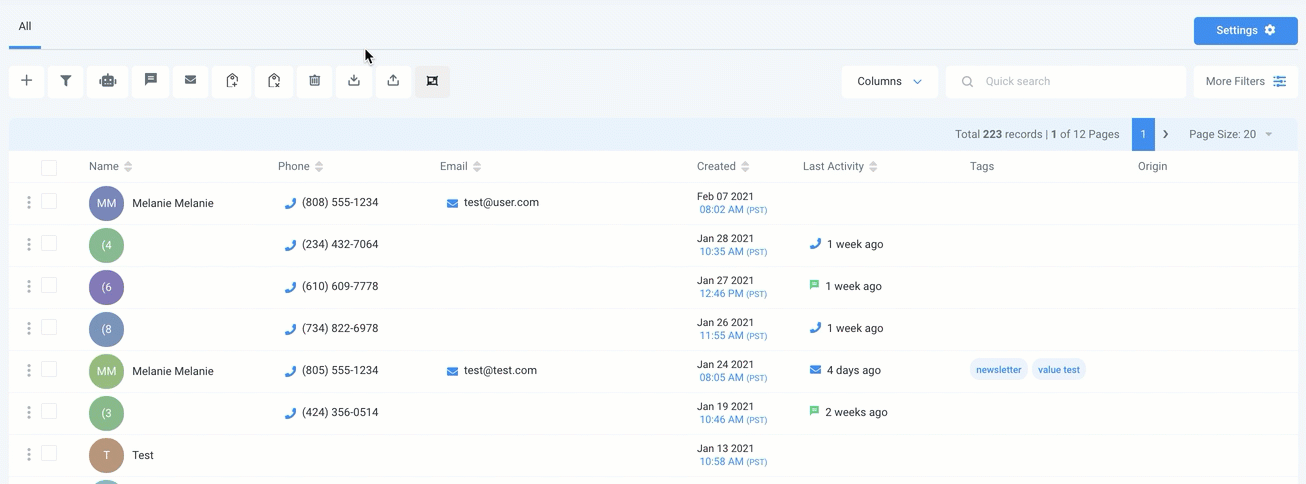
Step 2: Merge the contact data.
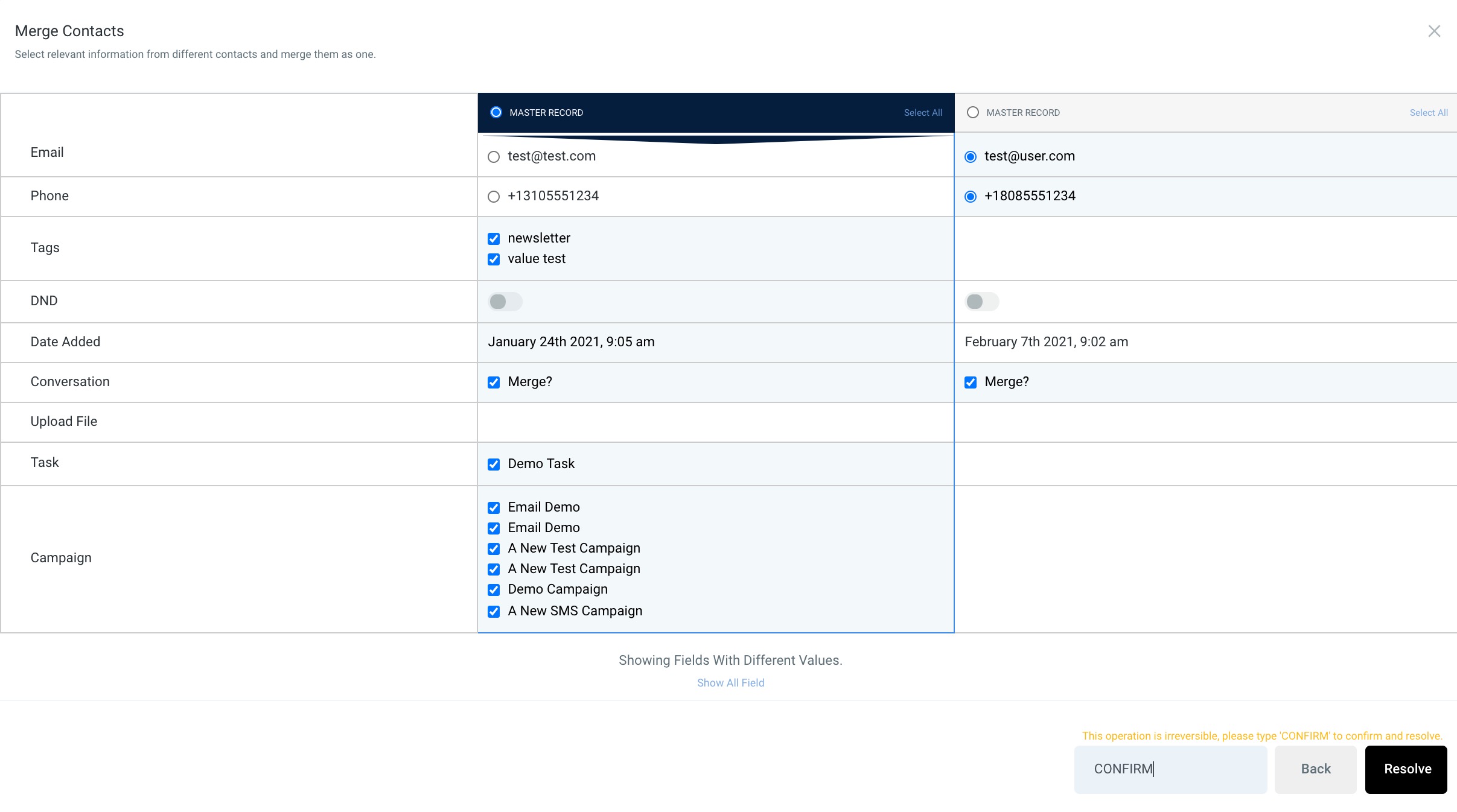
- In the popup window, the contact data for selected contacts will appear. Choose the "Master Record" for the default. You may choose "Select All" or click specific buttons to choose the email, phone number, etc. to keep for the remaining/newly merged record.
- Once you've chosen the data you wish to keep, type CONFIRM in the box on the bottom right, and click "Resolve".
Note: This action cannot be reversed.
