Having your calendar set up properly ensures your clients can book appointments with you so you maximize your business opportunities. Sometimes, your clients need to be able to reschedule or cancel an appointment. You want to ensure it is easy to do so, to prevent no-shows. Here, we'll share how to ensure your reschedule and cancellation links are ready to go and easy to use when needed.
Step 1: Update the custom values within the calendar.
- Under Settings, navigate to Calendars.
- Click the … next to the Calendar you've already created and wish to edit. Select Edit from the dropdown menu.
- In the popup, in Tab 3 “Confirmation”, scroll down to “Additional Notes”. You can customize the message, and be sure to update the custom values to the following:
- Reschedule: {{appointment.reschedule_link}}
- Cancellation: {{appointment.cancellation_link}}

- Save to confirm your changes.
Step 2: Update the custom values within a confirmation/reminders campaign. If you want to give a lead the option to reschedule or cancel within a confirmation and reminder campaign, you can use those same custom values in the campaign.
- Set up a trigger based on an appointment being booked (for example, within the Appointment Confirmation and Reminders Campaign) that pushes the lead into the Appointment Confirmation and Reminder campaign.

- You can see that the custom values are in the triggered SMS response.
- NOTE: These custom values will only function if the campaign is fired via a "Appointment Booked" trigger.
- Under Campaigns, click "Appointment Confirmations and Reminders" and ensure you have the correct custom values set up for the SMS.
- Reschedule: {{appointment.reschedule_link}}
- Cancellation: {{appointment.cancellation_link}}
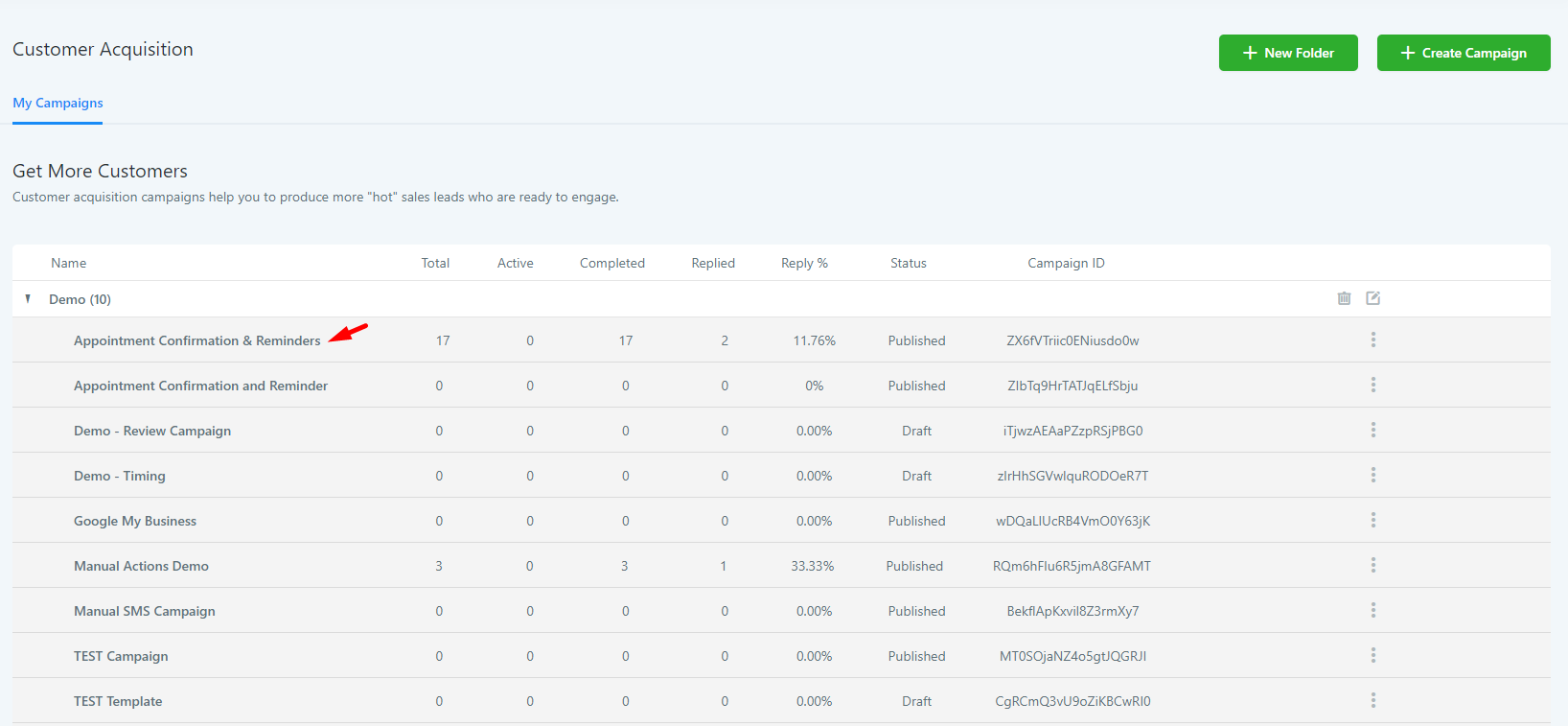
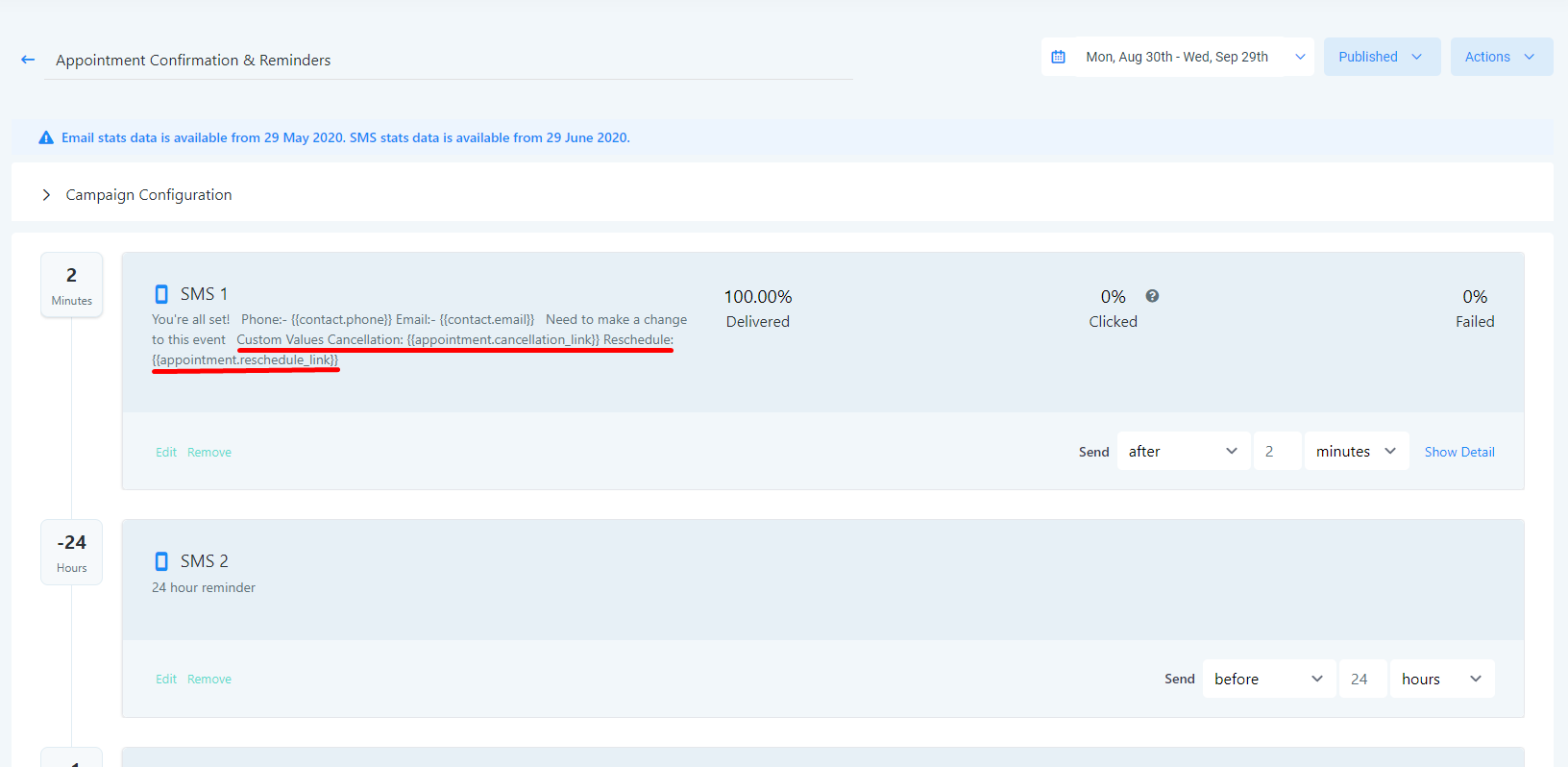
- In the campaign, click into the contact and scroll down in the messages where you'll see the reschedule and cancellation link. You can click into the cancellation link, and see the text field for "cancellation reason", which shows the link is working.
- Make sure to save any campaign changes, and activate the campaign in order for it to run.
