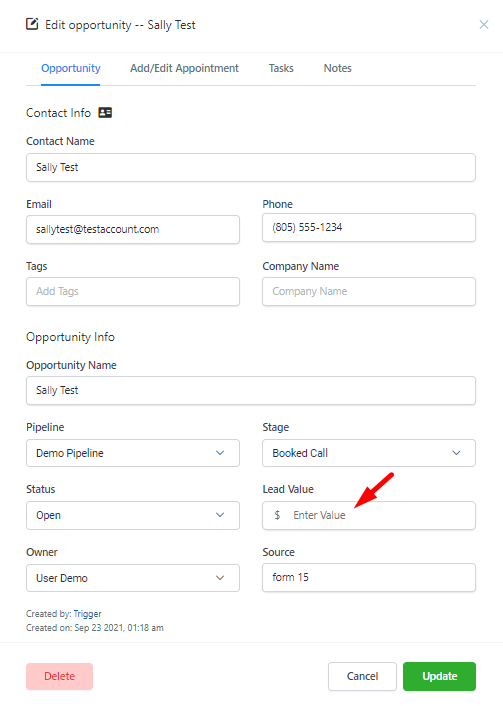Using lead values in pipelines allows you to help manage your business effectively. Typically a new lead, or ‘cold’ lead, in a beginning pipeline stage isn’t worth as much value as a ‘hot’ lead that’s farther along in the pipeline. In the system, you can create triggers to assign lead values based on specific actions. In this tutorial, we’ll teach you about lead values and how they function within a pipeline. By using triggers, you can automate features to save time and work more efficiently.
Please note, in our example, we’re showing you how to specifically use a contact tag to create a lead value, and then use an appointment status within a calendar to increase the lead value. This example features a lead with a $1,000.00 value when imported with a particular tag, and an increased value at $2,500.00 once an appointment is booked within a particular calendar. There are many more options you can customize as you need for your own business, to ensure you have the lead values and triggers set up appropriately for your needs. Follow our steps below for one popular option, or you can feel free to customize your own lead values in pipelines.
Step 1: Create a trigger.
In this example, we’re creating a trigger so that if a particular contact tag is added, then the lead will be assigned a $1,000.00 value in the “Lead” stage of the “Demo Pipeline”.
- Determine which tag you want to trigger the action (we’re using “Import”.)
- Create the action and choose the pipeline and stage.
- Save the trigger once you’ve set it up.
- Switch it from Draft > Active in order to run.
- NOTE: You can add additional actions to the trigger if you wish.

Step 2: Add the “Import” tag to applicable contacts.
- There are multiple ways to add the tag to contacts (check out our tutorials on Tags for more details.) For example, you may add one manually to an individual contact within their profile, do a Bulk Action to add to multiple existing contacts, or add one to a newly imported list.
Step 3: View the Lead in your Pipeline
- Navigate to Opportunities.
- Here you’ll see the Contact you added the tag to (and thus assigned the lead value to) from Step 2.
- You can drag and drop the Contact into different states, and the lead value will remain the same.
Continue on below to learn how to increase the value of a lead as the pipeline stage advances. The steps below outline how you can automate (through triggers) increased value based on stage advancement, rather than using the manual ‘drag-n-drop’ to move leads through a pipeline.
Step 4: Create a 2nd Trigger to Allow for Increasing Value as Stages Advance
- Create a new trigger and set up the rule so that when the appointment status is confirmed within the specific calendar, the action will occur.
- Set the action to be Add/Update Opportunity > (Choose the appropriate pipeline) > Pick “Booked Call” for the stage.
- Add a new value.
- Save to confirm your changes.
- Set the Trigger to “Active” mode.

Step 5: Booking an Appointment to advance the lead value
- Book an appointment.
- You can do this manually for the appropriate Contact within the calendar that’s setup in the Trigger above. Or, the lead can also book directly themselves within the same calendar, for the trigger to fire off.
- Be sure the status is “Confirmed”.
- Now if you return to the pipeline, you’ll see the Contact has advanced pipeline stages, and has an increased value.
NOTE: You may manually update a lead value within the Contact’s box in a pipeline. Click into the Contact’s opportunity box in a pipeline. In the popup that appears, you may manually set a lead value. Save to confirm your changes.